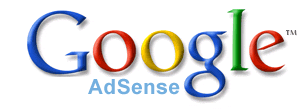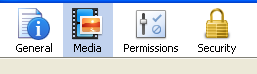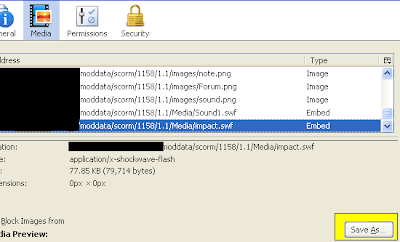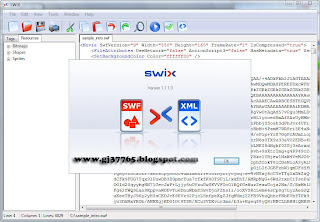- First Go To Site.Google.com
- And Create New Site And Go To Your Site And Click On Edit Sidebar
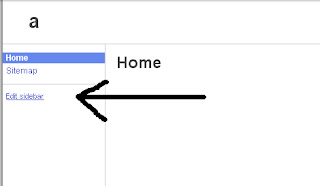
- And Go To Attachment
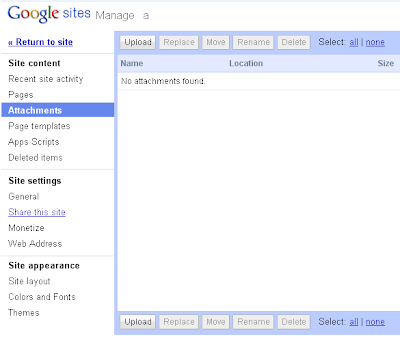
- Now Upload Your Swf File
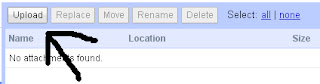
- Now You Are Done Your Swf Is Uploaded But..........
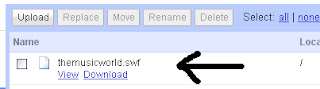
- Now Right Click On Download Option And Copy Link Location
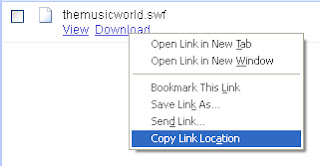
- Your Uploaded Swf File Link Look Like This :
https://sites.google.com/site/yoursite/themusicworld.swf?attredirects=0&d=1
- But You Can't Use This Link, Simply Edit In This Link
- Delet Last Text To Question Mark "?"
- Your Swf File Url Is
https://sites.google.com/site/yoursite/themusicworld.swf
- Now You Are Done...........
You Can Also Upload Mp3,Wav,Flv........Files In Site.Google.Com